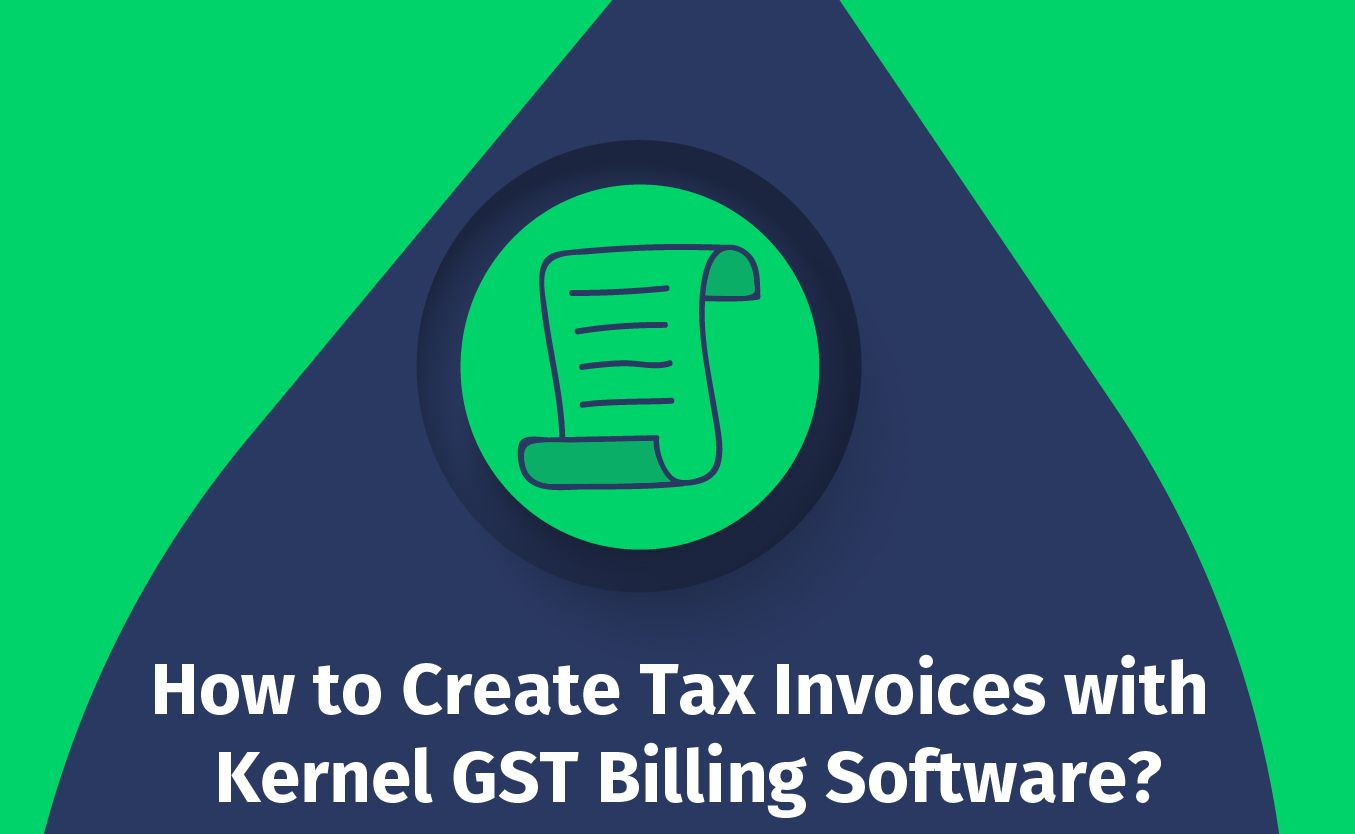
How to Create Tax Invoices with Kernel GST Billing Software?
Kernel allows you to generate and keep different document types in one space. You can create
- Tax Invoice,
- E-way Bill,
- Quotation or Estimate,
- Proforma Invoice,
- or Delivery Challan.
We click on the new document and then choose the type of document we want to create. The following article will guide you through the steps of creating a Tax Invoice using Kernel.
Step 1
- You start creating your invoice by setting the invoice details like payment date and payment method.
Step 2
- After that, you begin filling out the basic information about your company and uploading your logo. If you’re a GST payer, check the box here.
Step 3
- Then you add a customer you want to bill. You can fill in the information of the new customer and also, import the data, entered in the past, with just one click.
- Keep in mind that the shipping information is set to the customer's billing address by default, but you can change it if you want.
- Then you add some items. Whatever new product you add to the invoice will automatically be saved by the system for you to reuse in future invoices.
Step 4
- You can see here that the system has already done all the GST calculations.
Step 5
- Lastly, you add details about the payment method. This section will not be shown if you receive the payment in cash. Alternatively, you can input your UPI or bank details from here, as shown in the image below.
And, the invoice is ready.
Here’s what Kernel’s fully GST-compliant Tax Invoice looks like.
One of the coolest things you can do is convert all these different types of documents into one another. This way, you don’t have to create them all separately. Instead, you just click and convert.
Kernel also allows you to generate an E-way Bill and E-Invoice with just one click, print and download the documents, send them to the customer, and do many other things.
© 2021 Kernel JSC.