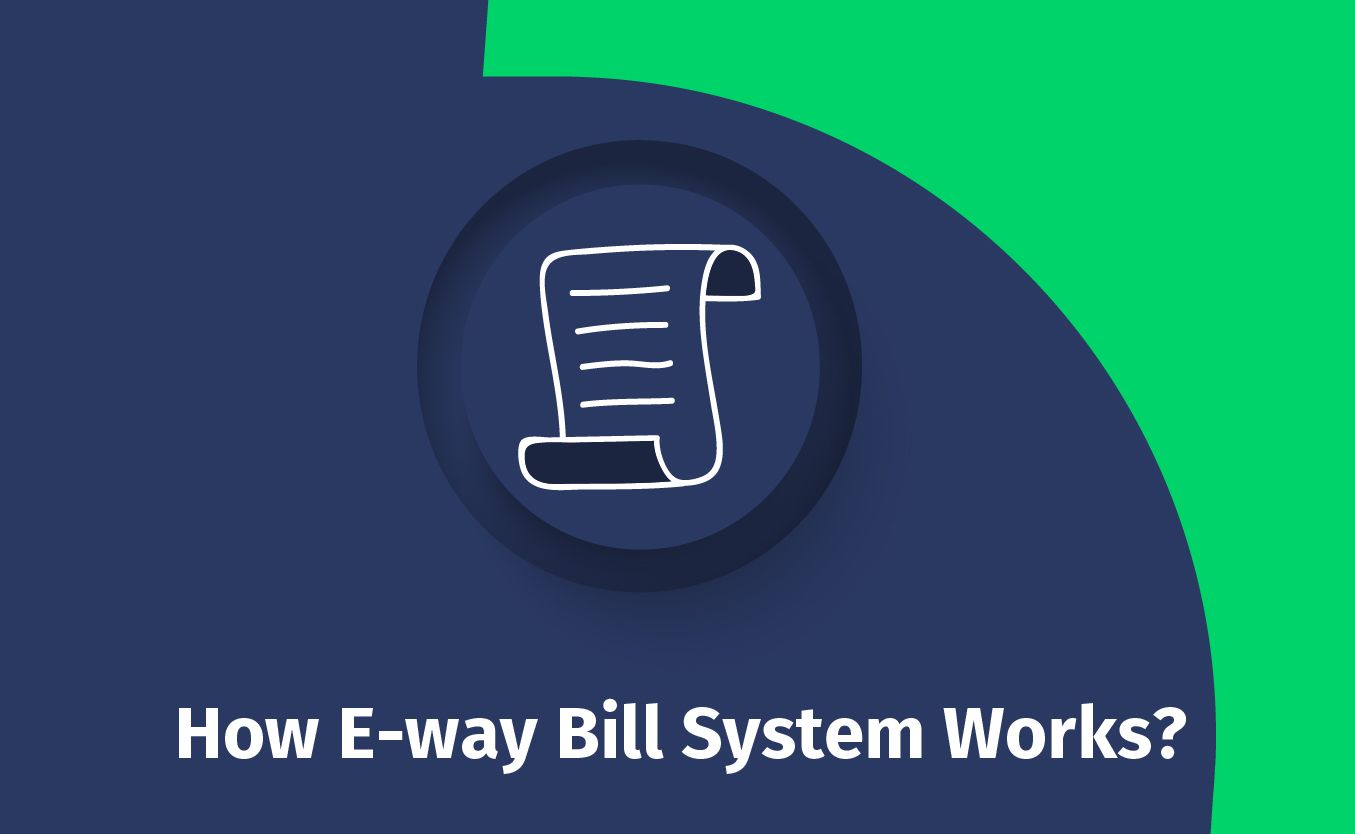
How to Generate E-way Bill on E-way Bill Portal?
There are many functions available on the E-way Bill portal, including generating single and consolidated E-way Bills, cancelling generated E-way Bills, changing vehicle numbers on the already generated E-way Bill, and many others.
In this article, I will explain in detail the process of how to generate step-by-step the E-way Bills on the E-way Bill portal.
Prerequisites for e-Way Bill Generation
For generating an E-way Bill along the way there are various prerequisites that must be taken into account. These are:
- The E-way Bill portal registration process.
- An invoice, bill or delivery challan must accompany the goods.
- In the case of road transport, we need to provide the vehicle number or the transporter identification number.
- Transporters' IDs, transport document numbers, and dates are needed for rail, air, and ship transportation.
The steps you need to take to generate an e-Way Bill on the e-Way Bill portal
Here is a comprehensive guide on how to generate E-Way Bill (EWB-01) online:
Step 1: Log in to the E-way Bill System
Once you have entered the username and password, click the 'Login' button.
Step 2: Located on the dashboard's left side, click “Generate new” under “E-waybill”.
Step 3: Fill in the following fields that will appear on the screen, such as
- Transaction Type:
You need to choose “Outward” if you are a seller of goods or services, but select “Inward” if you are a buyer.
- Sub-type:
Choose your relevant sub-type.
- Document type:
The options are invoice, bill, challan, credit note, bill of entry, and others if they aren't mentioned.
- Document No. :
Fill in the invoice number.
- Document Date:
Select the document date.
Important note: An entry for a future date will not be accepted by the system.
- Fill out the To / From section details based on whether you are a supplier or a recipient.
Important note: The GSTIN field should be filled in by unregistered suppliers or buyers, indicating the supplier or buyer is an “Unregistered Person”.
- Item Details:
Identify the consignment by HSN code in this section:
- HSN Code
- Name and description of goods
- Quantity and unit of the goods
- Value or taxable value
- Tax rates of CGST and SGST or IGST
- Tax rate of Cess
Important note: E-way Bills will automatically populate the corresponding entries in the GST Return when filed via the GST portal according to the details filled in here.
We need to fill in transporter details such as
- Transport mode (Road, rail, ship or air)
- Transporter name,
- Transporter ID,
- Transporter document number and date.
- The approximate distance covered in KM.
Step 4: Click on “Submit”.
By clicking “Submit”, the system validates the data entered and displays any errors. Alternatively, your request will be processed and a 12-digit unique number will be generated for the E-way Bill in Form EWB-01.
The range of services Kernel Finance offers in compliance with GST includes invoice generation, E-Way Bill preparation, and converting documents into another for speed and efficiency.